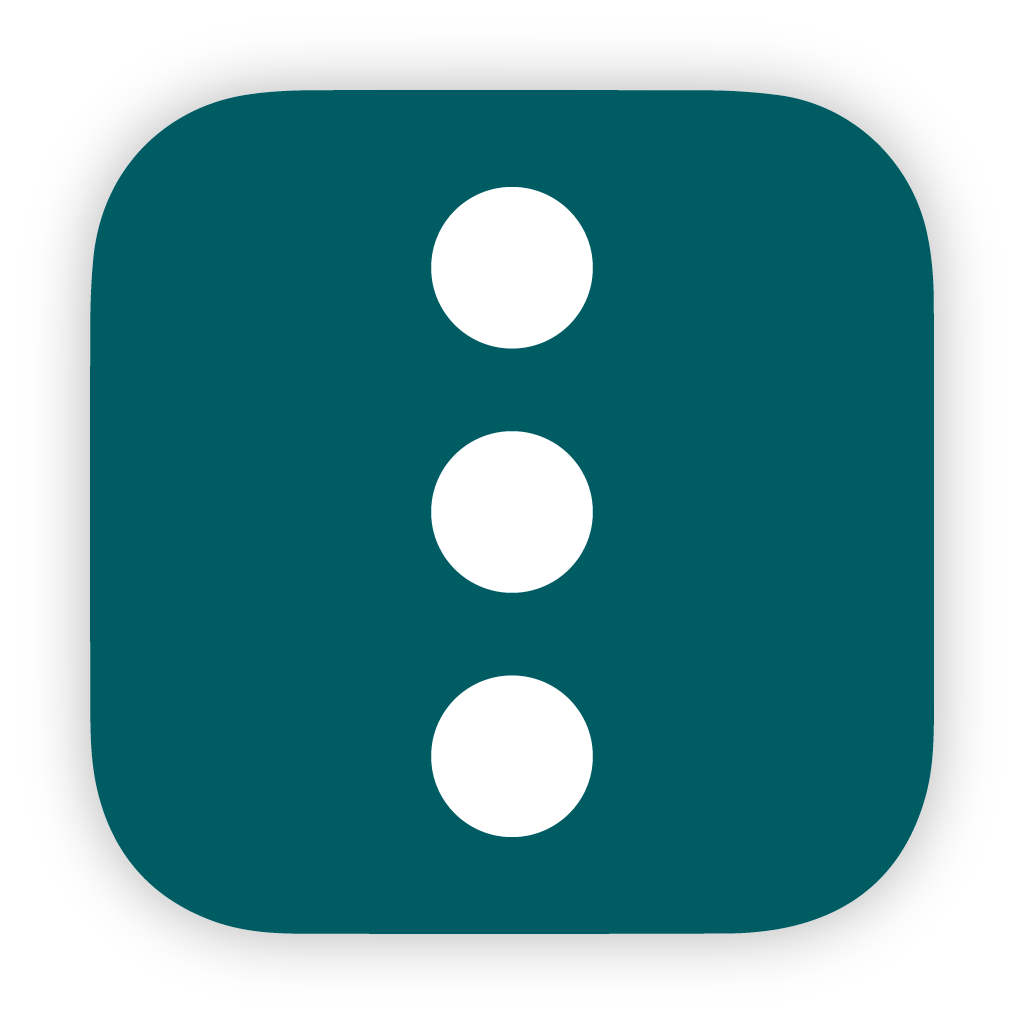Managing my Homelab with SemaphoreUI
I recently stumbled across Semaphore, which is essentially a frontend for managing DevOps tooling, including Ansible, Terraform, OpenTofu, and PowerShell.
It’s easy to deploy in Docker, and I am slowly moving more of my homelab management over to it.
Introduction
This is a guide to show you how to get up and running easily with SemaphoreUI in Docker and use it to execute a basic Ansible playbook to deploy Docker onto an Ubuntu Server.
Table of Contents
Pre-reqs
- Somewhere to run your Semaphore server. I chose to use a Docker container on one of my existing hosts.
- Git Repo. I am using GitHub. My code is all stored in a public repo here so others can follow along.
- SSH Keys/Authentication into the server to be provisioned.
Docker Configuration
This is the config that I am using (with some environment variables obscured). If you want to build your own docker run or compose file they have built a website that helps you build your docker configuration. I love this. That is what I used to build the below config.
services:
semaphore:
image: semaphoreui/semaphore:v2.15.12-powershell7.5.0
labels:
- "com.example.description=semaphore"
- "traefik.enable=true"
- "traefik.http.routers.semaphore.rule=Host(`semaphore.jameskilby.cloud`)"
- "traefik.http.routers.semaphore.entrypoints=https"
- "traefik.http.routers.semaphore.tls=true"
- "traefik.http.routers.semaphore.tls.certresolver=cloudflare"
- "traefik.http.services.semaphore.loadbalancer.server.port=3000"
networks:
traefik:
environment:
SEMAPHORE_DB_DIALECT: bolt
SEMAPHORE_ADMIN: admin
SEMAPHORE_ADMIN_PASSWORD: XXXXXX
SEMAPHORE_ADMIN_NAME: James
SEMAPHORE_ADMIN_EMAIL: [email protected]
SEMAPHORE_RUNNER_REGISTRATION_TOKEN: "mwsEdFU51pZDjkZsDsmws8yOvfdvdf"
SEMAPHORE_EMAIL_SENDER: "[email protected]"
SEMAPHORE_EMAIL_HOST: "mail.jameskilby.cloud"
SEMAPHORE_EMAIL_PORT: "25"
SEMAPHORE_EMAIL_SECURE: "True"
volumes:
- semaphore_data:/var/lib/semaphore
- semaphore_config:/etc/semaphore
- semaphore_tmp:/tmp/semaphore
volumes:
semaphore_data:
semaphore_config:
semaphore_tmp:
networks:
traefik:
external: truePlaybook Walkthrough
Once Semaphore is up and running, you can start setting up your automation pipelines. I will step through an example Ansible Playbook to deploy Docker. This playbook can be found here. Let me walk you through the playbook, then we will demonstrate using Semaphore to execute this.
Playbook Metadata
- name: Install Docker on supported Ubuntu hosts
hosts: all
become: yesThis defines the hosts to run the playbook on (for now, this should just be set to all), and the become option allows it to become root if needed.
vars:
docker_gpg_path: /etc/apt/keyrings/docker.gpg
docker_repo: "deb [arch=amd64 signed-by={{ docker_gpg_path }}] https://download.docker.com/linux/ubuntu {{ ansible_distribution_release }} stable"This defines the variables of where we will store the Docker GPG Key and the Docker repo
We then use Ansible to define some variables and to ensure we are getting the correct Docker release based on the Version of Ubuntu.
Define Variables
tasks:
- name: Ensure required system packages are present
apt:
name:
- apt-transport-https
- ca-certificates
- curl
- gnupg
- lsb-release
state: present
update_cache: yes
The next block ensures that the required packages are present on the system.
Handle reboots
- name: Check if a reboot is required
stat:
path: /var/run/reboot-required
register: reboot_required
- name: Reboot the machine if required
reboot:
msg: "Reboot initiated by Ansible due to package upgrade."
pre_reboot_delay: 60
reboot_timeout: 600
post_reboot_delay: 60
when: reboot_required.stat.existsPreps APT and stores GPG Keys
- name: Ensure /etc/apt/keyrings directory exists
file:
path: /etc/apt/keyrings
state: directory
mode: '0755'
- name: Download Docker GPG key in dearmored format
shell: |
curl -fsSL https://download.docker.com/linux/ubuntu/gpg | gpg --dearmor -o {{ docker_gpg_path }}
args:
creates: "{{ docker_gpg_path }}"
- name: Set permissions on Docker GPG key
file:
path: "{{ docker_gpg_path }}"
mode: '0644'
- name: Set permissions on Docker GPG key
file:
path: "{{ docker_gpg_path }}"
mode: '0644'
Install Docker and ensure it’s running
- name: Install Docker Engine and related packages
apt:
name:
- docker-ce
- docker-ce-cli
- containerd.io
- docker-buildx-plugin
- docker-compose-plugin
state: latest
- name: Ensure Docker service is running and enabled
service:
name: docker
state: started
enabled: trueSemaphore Concepts
So now that we understand the playbook, let’s go over some of the Semaphore concepts
Projects
First we need a project. A project is used for separating out management activity. This could be as Prod/Test/Dev etc or for managing different systems or applications. To keep everything easy right now I am running everything in a single project. I will likely split this out a bit later.
Task Templates
The task templates are the actions that we want Sempahore to perform for us. In the example, I will just be using it to deploy Docker onto host’s specified in the Inventory.
Schedule
A schedule is an easy way to run a specified task repeatedly. Fairly self-explanatory, I am using this to run a weekly patching schedule on most of my Ubuntu servers.
Inventory
The Inventory specifies hosts to be managed with the appropriate credentials.
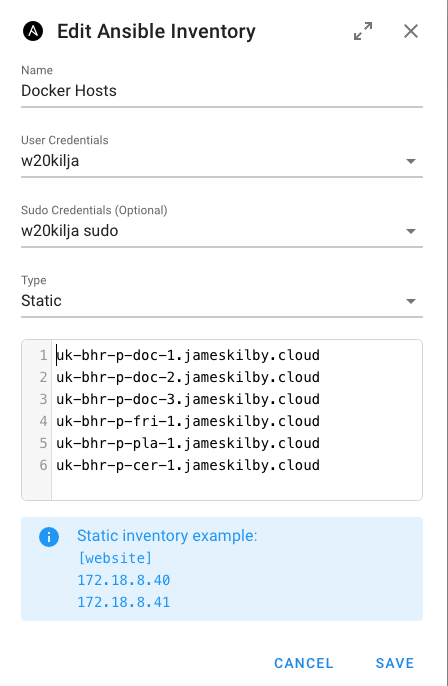
Variable Groups
Variable Groups are used for storing additional variables for an inventory. They must be in the JSON format.
I am not using these as part of my Docker example.
Key Store
The key store is for storing all credentials. This is for connecting to remote hosts to execute jobs but also for accessing code repositories.
Repositories
A repository defines where the code that Semaphore executes lives. It’s possible to have multiple repo’s connected. I have a single one defined, and I am using a public repo for two reasons. Firstly, so anyone else can copy the configuration I am using. Secondly to enforce me being more secure and not putting any secrets in any of the code. Something that I sometimes do for speed with my lab.

Execute
Now that we have gone over the basic concepts. Let’s deploy Docker using Semaphore.
For testing, I have spun up a Vanilla Ubuntu 24.04 server to be used as the Docker server and created a new Project to ensure that we are starting from scratch.
Repositories
Connect your repository
Step 1: Connect your repository
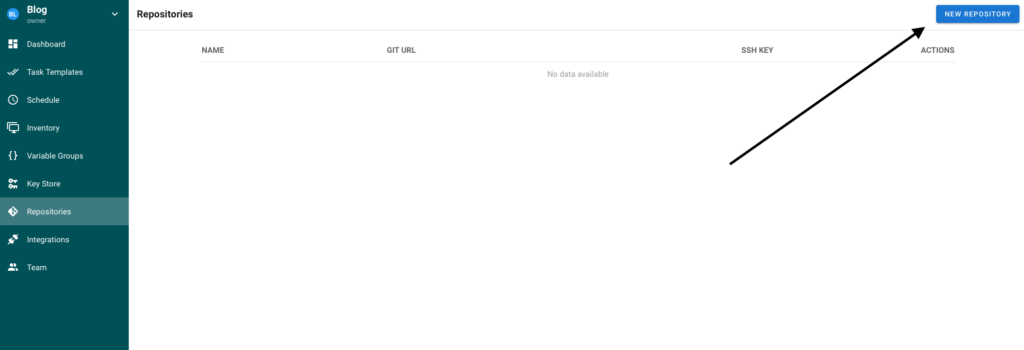
And define the appropriate config. I am just using the Main branch and require no authentication as it’s a public GitHub repo
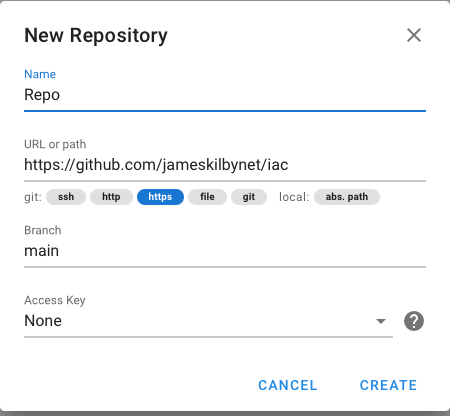
Update your Key Store
Step 2
Create the credentials for Semiphore to authenticate against your remote server.
I am using SSH keys to authenticate against the system, and the account can elevate without a password
Define your Inventory
Step 3 is to define the Inventory of systems you want the task to be run against.
This requires a name and the user credentials defined in step 2.
For demo purposes, I am just using the IP address of the remote server. All of my homelab servers are connected via DNS, and I am using a simple static list.
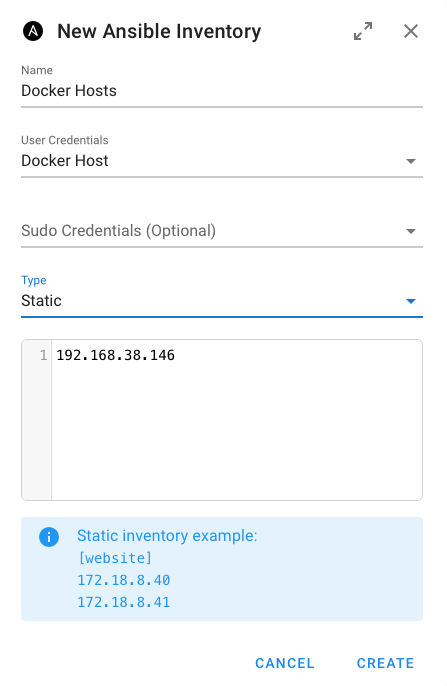
Define the task you want to run
Go to the “Task Templates” section, select a new template and then select Ansible Playbook
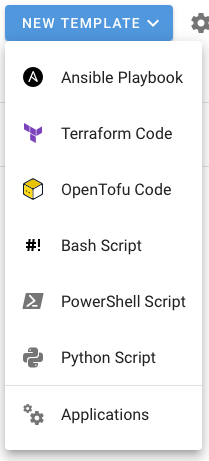
Add the required variables; for this particular task, only a few are needed.
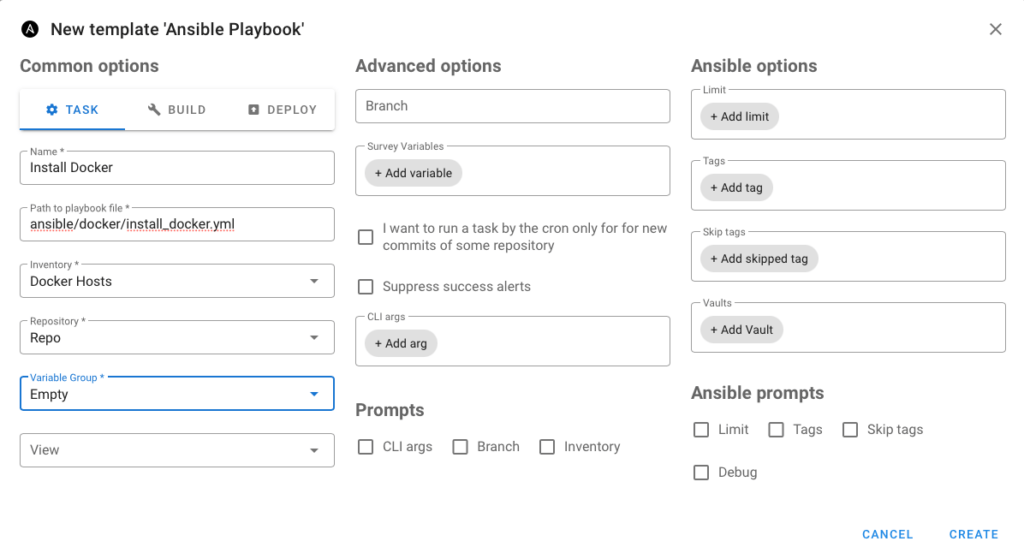
Once the task is created, simply press the play button to execute it.
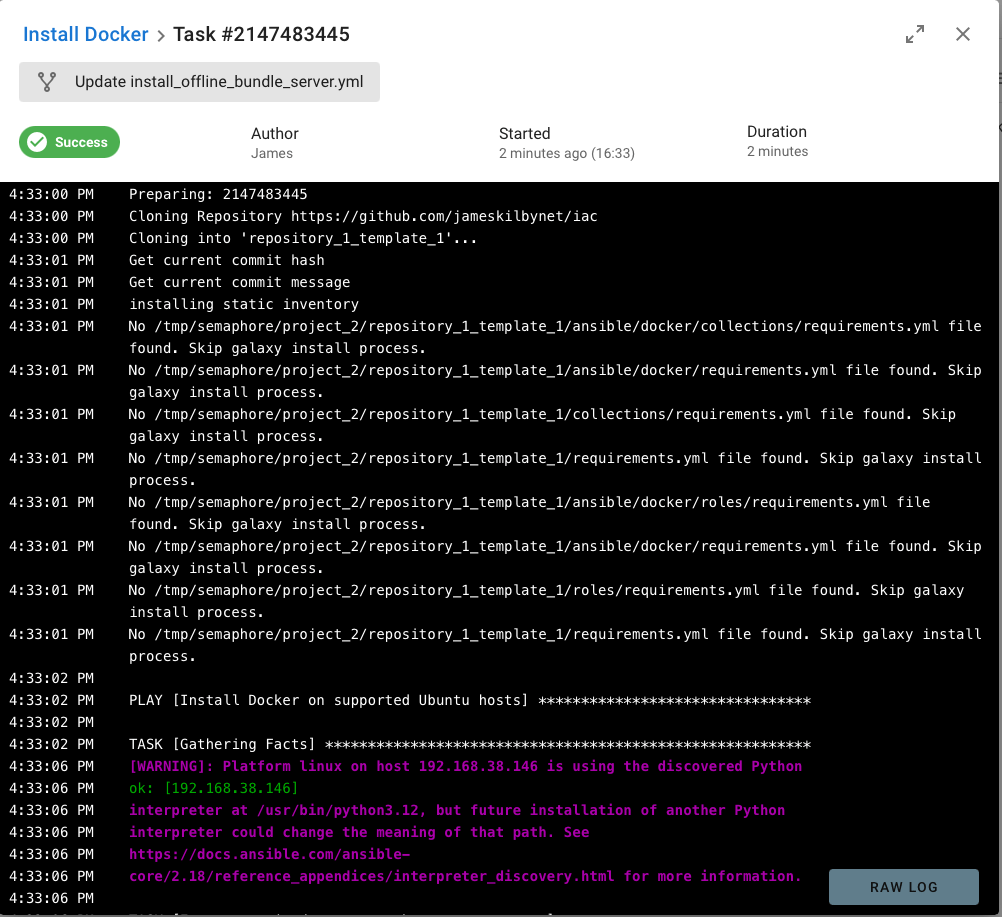
Semaphore will clone the GitHub repo and then start executing the tasks defined in the Ansible playbook as can be seen above. The big green success button at the top tells you that all of the tasks executed successfully.
As the playbook rolls off the screen I have a copy of it in full that can be seen below.
4:33:00 PM
Task 2147483445 added to queue
4:33:00 PM
Started: 2147483445
4:33:00 PM
Run TaskRunner with template: Install Docker
4:33:00 PM
Preparing: 2147483445
4:33:00 PM
Cloning Repository https://github.com/jameskilbynet/iac
4:33:00 PM
Cloning into 'repository_1_template_1'...
4:33:01 PM
Get current commit hash
4:33:01 PM
Get current commit message
4:33:01 PM
installing static inventory
4:33:01 PM
No /tmp/semaphore/project_2/repository_1_template_1/ansible/docker/collections/requirements.yml file found. Skip galaxy install process.
4:33:01 PM
No /tmp/semaphore/project_2/repository_1_template_1/ansible/docker/requirements.yml file found. Skip galaxy install process.
4:33:01 PM
No /tmp/semaphore/project_2/repository_1_template_1/collections/requirements.yml file found. Skip galaxy install process.
4:33:01 PM
No /tmp/semaphore/project_2/repository_1_template_1/requirements.yml file found. Skip galaxy install process.
4:33:01 PM
No /tmp/semaphore/project_2/repository_1_template_1/ansible/docker/roles/requirements.yml file found. Skip galaxy install process.
4:33:01 PM
No /tmp/semaphore/project_2/repository_1_template_1/ansible/docker/requirements.yml file found. Skip galaxy install process.
4:33:01 PM
No /tmp/semaphore/project_2/repository_1_template_1/roles/requirements.yml file found. Skip galaxy install process.
4:33:01 PM
No /tmp/semaphore/project_2/repository_1_template_1/requirements.yml file found. Skip galaxy install process.
4:33:02 PM
4:33:02 PM
PLAY [Install Docker on supported Ubuntu hosts] ********************************
4:33:02 PM
4:33:02 PM
TASK [Gathering Facts] *********************************************************
4:33:06 PM
[WARNING]: Platform linux on host 192.168.38.146 is using the discovered Python
4:33:06 PM
ok: [192.168.38.146]
4:33:06 PM
interpreter at /usr/bin/python3.12, but future installation of another Python
4:33:06 PM
interpreter could change the meaning of that path. See
4:33:06 PM
https://docs.ansible.com/ansible-
4:33:06 PM
core/2.18/reference_appendices/interpreter_discovery.html for more information.
4:33:06 PM
4:33:06 PM
TASK [Ensure required system packages are present] *****************************
4:33:13 PM
changed: [192.168.38.146]
4:33:13 PM
4:33:13 PM
TASK [Check if a reboot is required] *******************************************
4:33:14 PM
ok: [192.168.38.146]
4:33:14 PM
4:33:14 PM
TASK [Reboot the machine if required] ******************************************
4:34:31 PM
changed: [192.168.38.146]
4:34:31 PM
4:34:31 PM
TASK [Ensure /etc/apt/keyrings directory exists] *******************************
4:34:32 PM
ok: [192.168.38.146]
4:34:32 PM
4:34:32 PM
TASK [Download Docker GPG key in dearmored format] *****************************
4:34:33 PM
changed: [192.168.38.146]
4:34:33 PM
4:34:33 PM
TASK [Set permissions on Docker GPG key] ***************************************
4:34:33 PM
ok: [192.168.38.146]
4:34:33 PM
4:34:33 PM
TASK [Add Docker APT repository] ***********************************************
4:34:42 PM
changed: [192.168.38.146]
4:34:42 PM
4:34:42 PM
TASK [Update APT cache] ********************************************************
4:34:43 PM
ok: [192.168.38.146]
4:34:43 PM
4:34:43 PM
TASK [Install Docker Engine and related packages] ******************************
4:35:04 PM
changed: [192.168.38.146]
4:35:04 PM
4:35:04 PM
TASK [Ensure Docker service is running and enabled] ****************************
4:35:06 PM
ok: [192.168.38.146]
4:35:06 PM
4:35:06 PM
PLAY RECAP *********************************************************************
4:35:06 PM
192.168.38.146 : ok=11 changed=5 unreachable=0 failed=0 skipped=0 rescued=0 ignored=0
4:35:06 PM
Wrap Up
I have been really impressed with Sempahore and am migrating more and more of my lab control into it. I might write some more posts on how I am using it for more complex tasks. The one thing I wish it could do natively is Packer for building templates, but just with Terraform and Ansible, it is making my life so much easier.