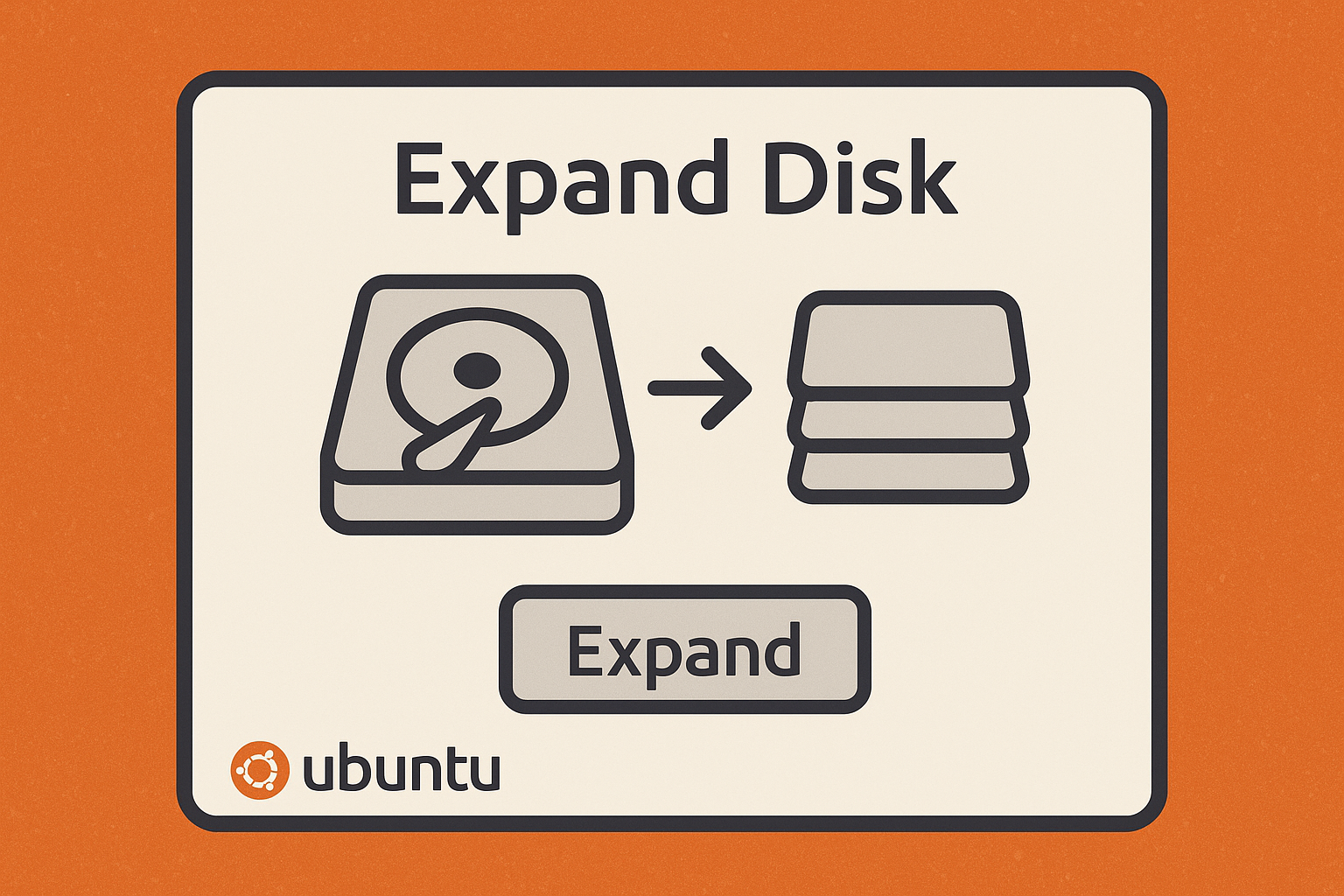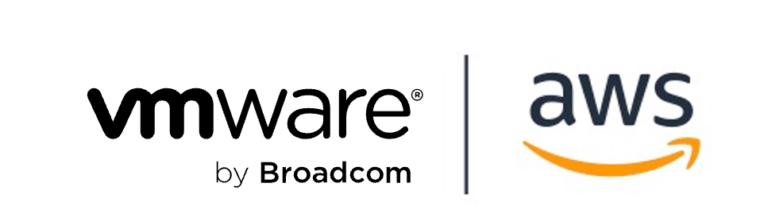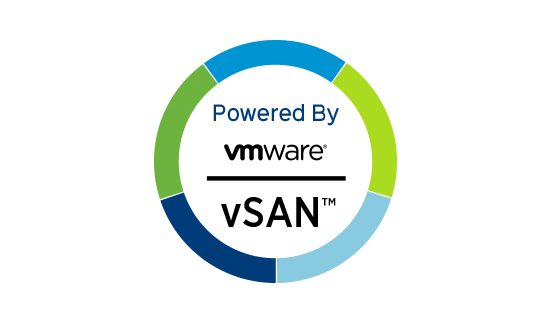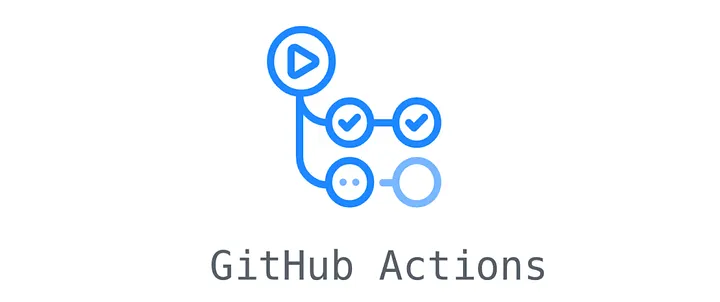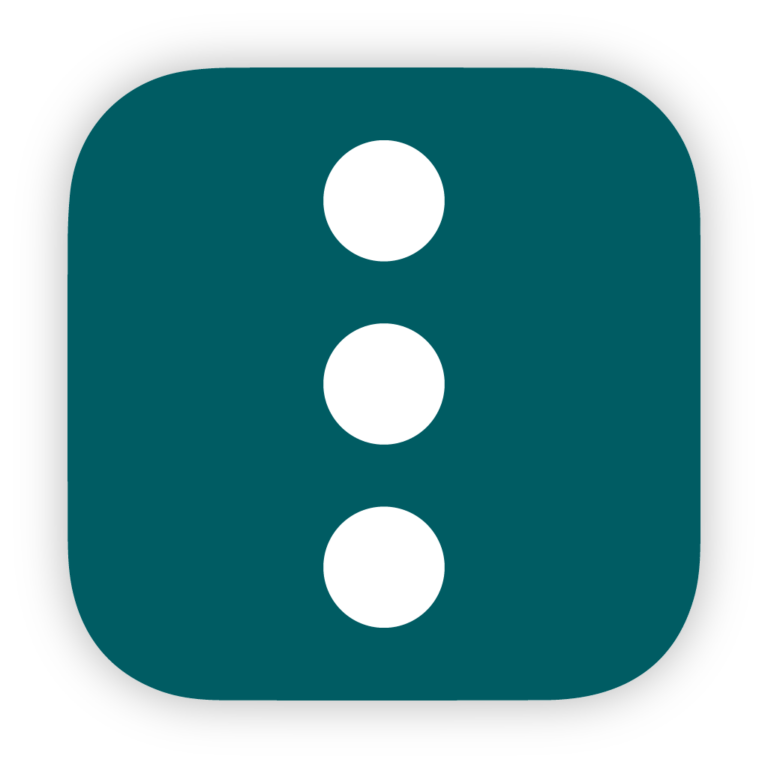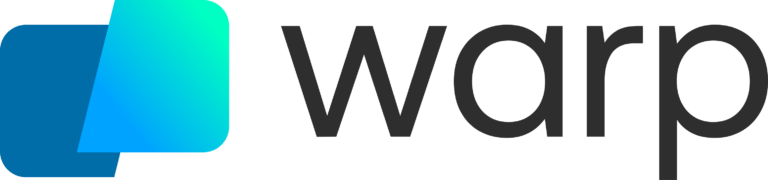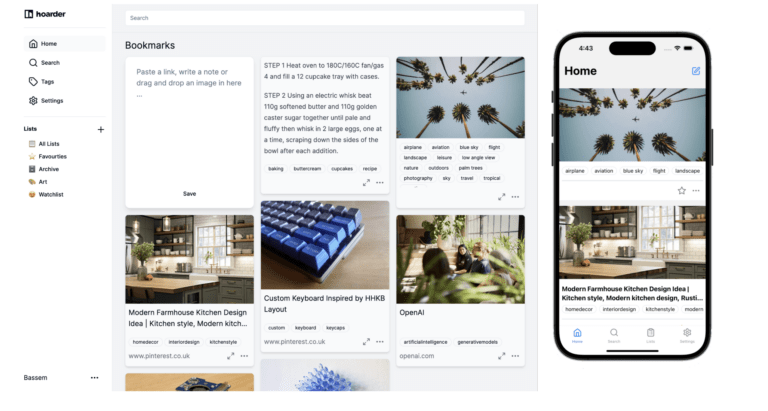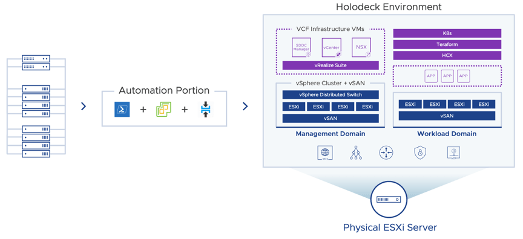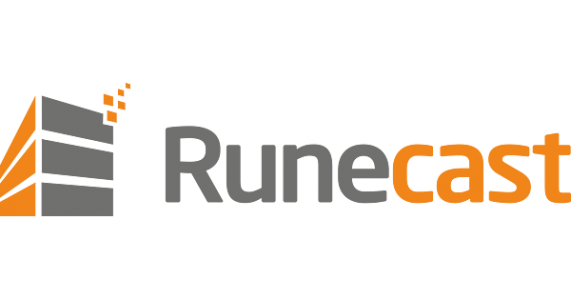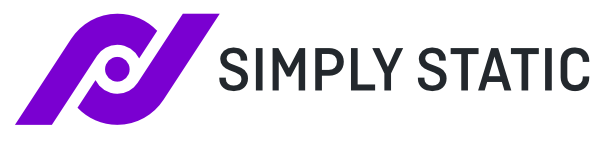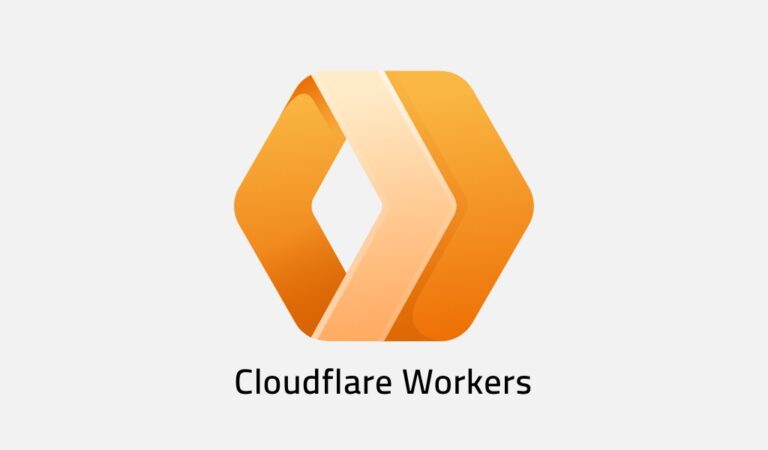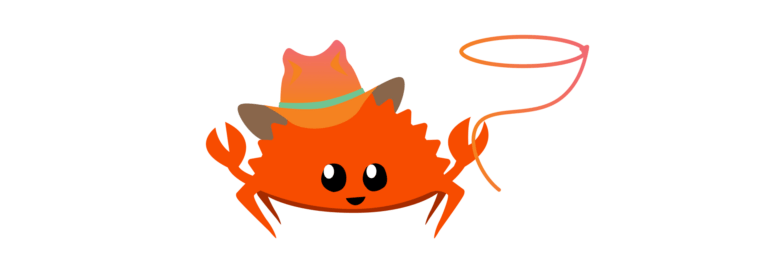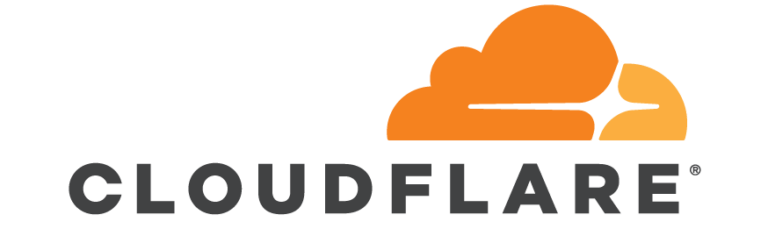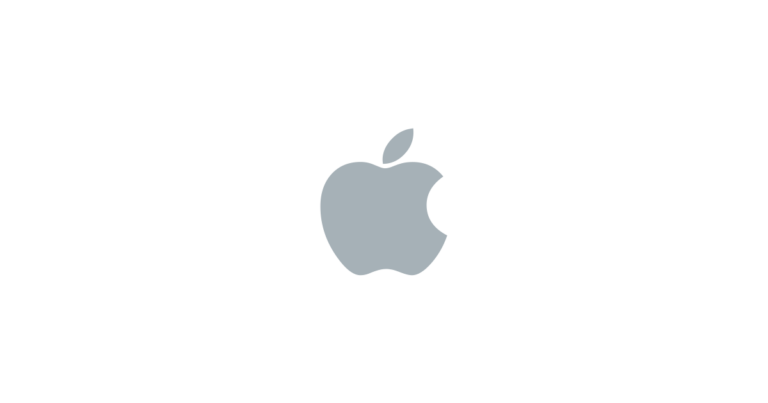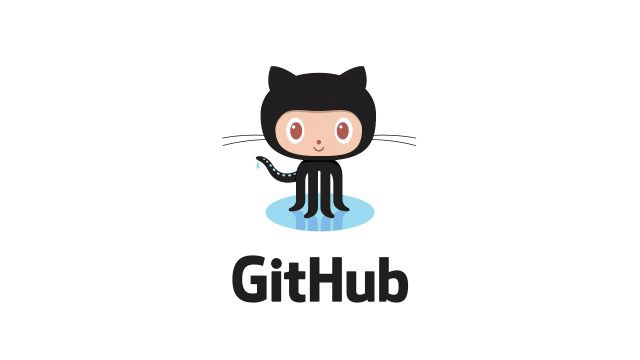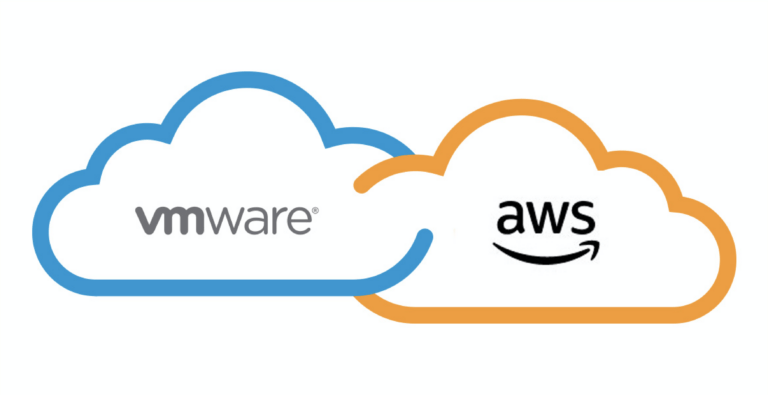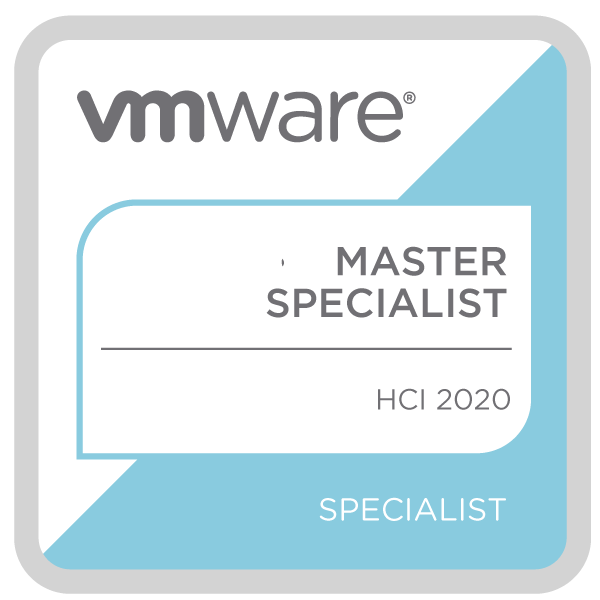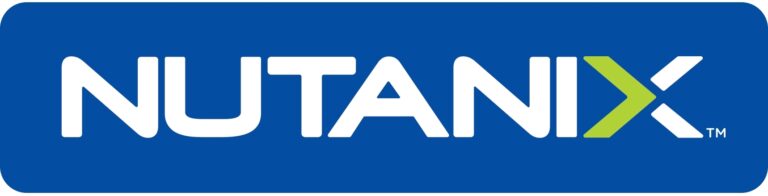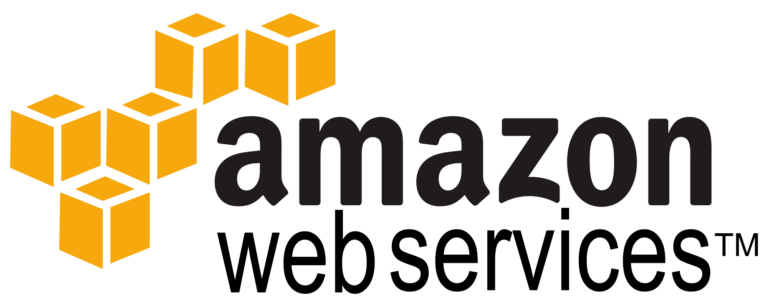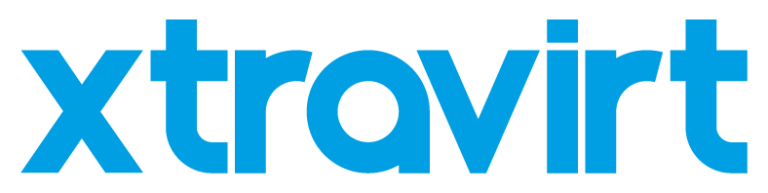Ubuntu Disk Expansion Steps
How to expand disks from the command line in Ubuntu. This is something I do fairly frequently, and I can never remember the steps. So I decided to write them down. 1. Rescan for disk size changes echo 1 | sudo tee /sys/class/block/sda/device/rescan 2. Extend the physical partition (if needed) sudo growpart /dev/sda 3 3….