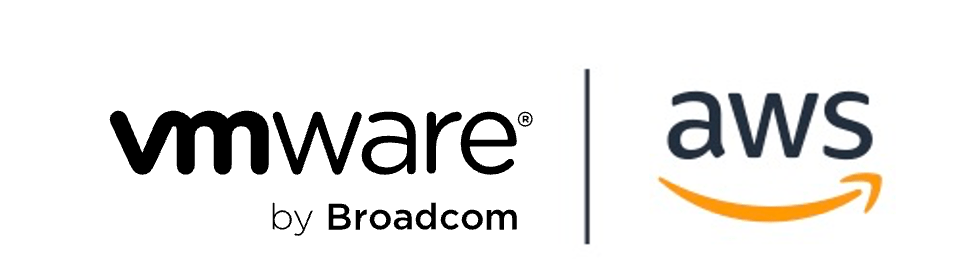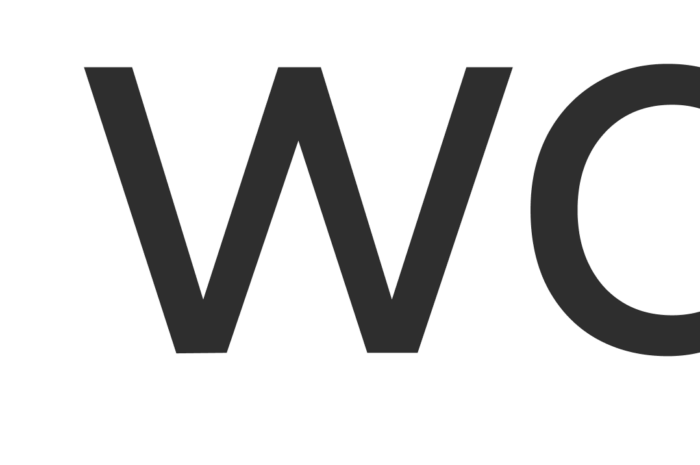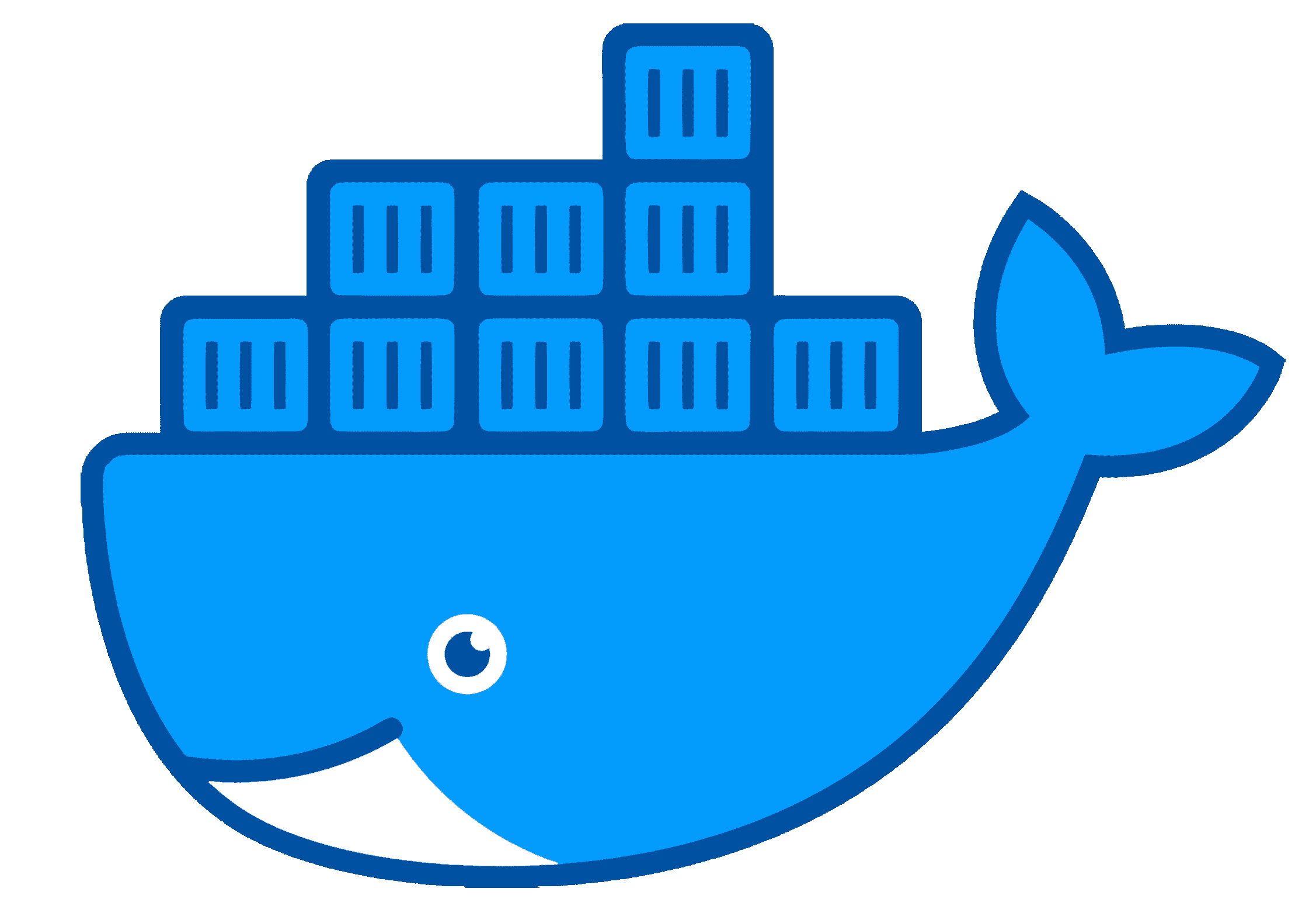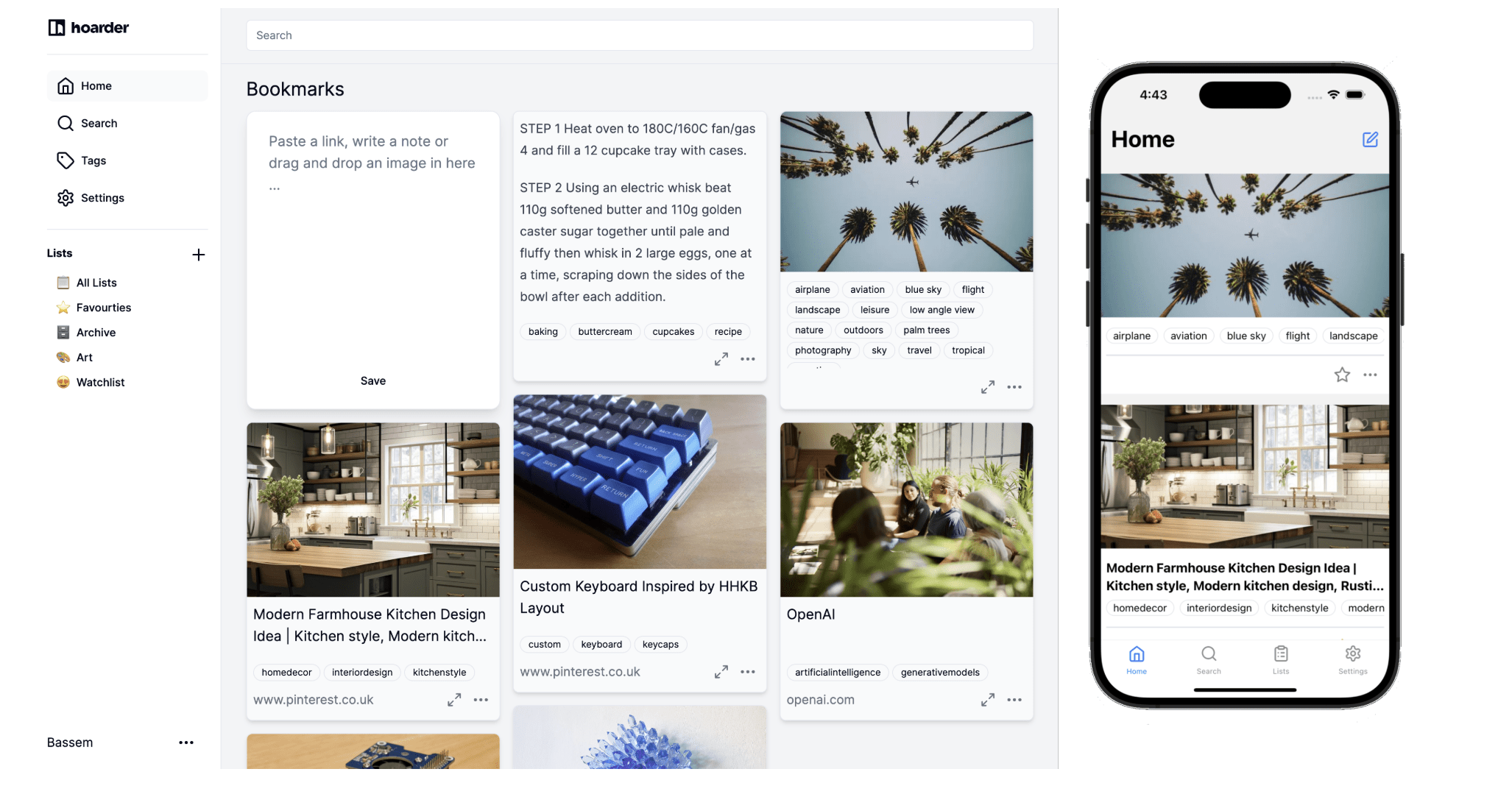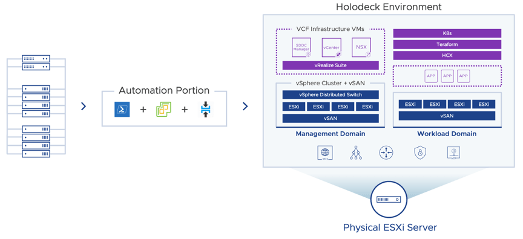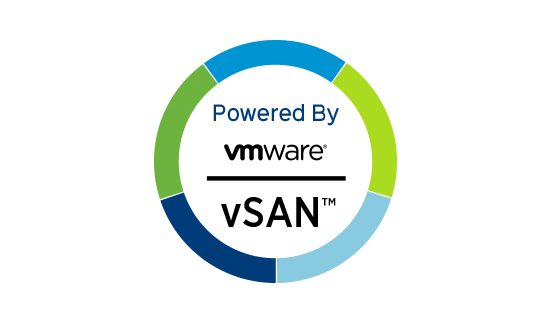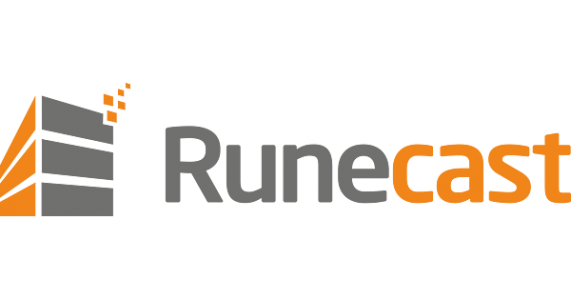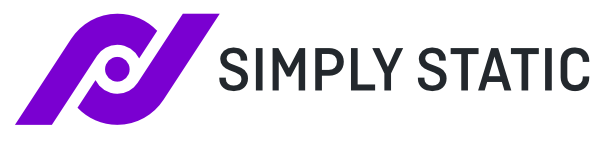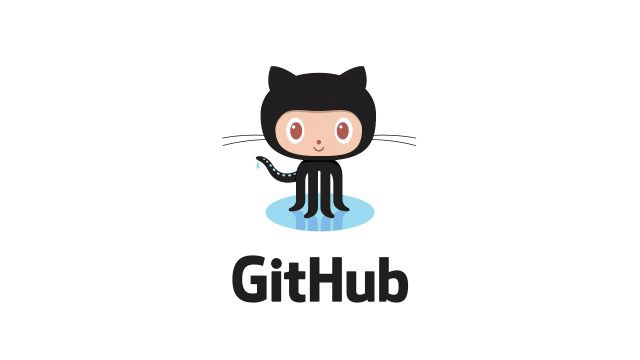Quick reference guide to the available storage resources that you get in VMware Cloud on AWS
Migrating to Hoarder
I have been on a mission recently to regain control of my data. I haven’t yet faced the humongous task of moving my main email from Gmail but I have had some successes with other cloud services and a win is a win…. One of them is my bookmark manager. Continue Reading
ZFS on VMware
I have run a number of systems utilising ZFS since the earliest days of my homelab using Nexenta all the way back in 2010. The image below is my lab at the time with an IBM Head unit that I think had 18GB of RAM 6x450GB SAS drives and this Continue Reading
Self Hosting AI Stack using vSphere, Docker and NVIDIA GPU
Artificial intelligence is all the rage at the moment, It’s getting included in every product announcement from pretty much every vendor under the sun. Nvidia’s stock price has gone to the moon. So I thought I better get some knowledge and understand some of this. As it’s a huge field Continue Reading
Can you really squeeze 96TB in 1U ?
Yes, that’s a clickbait title. But technically it’s possible if I dropped all drive redundancy… I recently saw an advert for a server that was just too good to be true. It promised to bring a huge amount of storage and future options in a quite hard-to-believe 1U. The price Continue Reading
New Nodes
I recently decided to update some of my homelab hosts and I managed to do this at very little cost by offloading 2 of my Supermicro e200’s to fellow vExpert Paul. The below post describes what I bought why and how I have configured it. Node Choice I have been Continue Reading
Configuring a Zen Internet and City Fibre connection with a 3rd party router
Back in July I bought a new house and one of the best things about the property was that it was already in a City Fibre location. That meant I could take my Zen internet connection with me but ditch the ADSL (and Phone Line requirement). This gave me a Continue Reading
Analytics in a privacy focused world
I recently helped my friend Dean Lewis @veducate with some hosting issues. As part of the testing of this he kindly gave me a login to his WordPress instance. He has been a pretty prolific blogger over the years pumping out an amazing amount of really good content. It also Continue Reading
Advanced Deploy VMware vSphere 7.x 3V0-22.21N
Yesterday I sat and passed the above exam. It had been on my todo list for a good number of years. With the current pause in the Broadcom VMware takeover deal. I had some downtime and decided to use one of the three exam vouchers VMware give me each year. Continue Reading
Nvidia Tesla P4 Homelab Setup
A little while ago I decided to play with vGPU in my homelab. This was something I had dabbled with in the past but never really had the time or need to get working properly. The first thing that I needed was a GPU. I did have a Dell T20 Continue Reading
VMware – Going out with a Bang!
There is a lot of uncertainty with VMware at the moment. This is all due to the pending acquisition by Broadcom. There are a lot of unknowns for the staff and customers about what the company will look like in the future. I certainly have some concerns mainly just with Continue Reading
Homelab Storage Refresh (Part 1)
Background I have just completed the move of all my production and media-based storage/services to TrueNAS Scale. ( I will just refer to this as TrueNAS) This is based on my HP Z840 and I have now retired my faithful Synology DS918+ and DX517 expansion bay. (Those have gone to Continue Reading
Runecast Remediation Script’s
I am a huge fan of the Runecast product and luckily as a vExpert they give out NFR licences for my lab. One of the really cool features I wanted to mention today was the remediation script function. I have been playing with storage a lot in my lab recently Continue Reading
WordPress Hosting with Cloudflare Pages
I have been using Cloudflare to protect my web assets for a really long time. Throughout that time Cloudflare has been improving there capabilities and approximately 2 years ago I decided to move this blog into their worker’s product. This meant that the site was 100% served from their datacentre’s Continue Reading
Intel Optane NVMe Homelab
I have been a VMware vExpert for many years and it has brought me many many benefits over the years. I don’t think it’s an understatement to say I probably wouldn’t have my current role within VMware without it. One of the best benefits has been access to a huge Continue Reading
100Gb/s in my Homelab
For a while, I’ve been looking to update the networking at the core of my homelab. I have had some great results with the current setup utilising a number of DAC’s but there were a couple of things that were annoying me. Then MikroTik dropped the CRS504-4XQ-IN and if the Continue Reading
Forcing an Upgrade to vSphere 8
I run a reasonably extensive homelab that is of course built around the VMware ecosystem. So with the release of vSphere 8 I was obviously going to upgrade however a few personal things blocked me from doing it until now. The vCentre upgrade was smooth however knowing that some of Continue Reading
Use Portainer in a Homelab with Github
Late to the party or not, I have been using containers in my lab more and more and that has led me to Portainer…. I use it for managing the docker containers on my Synology but it can also be used for managing lots of other things. In their own Continue Reading
Homelab bad days (almost)
I recently spent 3 weeks in Ireland with my wife Wendy and our son Nate. This involves driving from the south coast of Dorset up to Scotland and then getting a ferry over to Belfast before travelling west to the Republic. While driving I got a slack notification that one Continue Reading
Static WordPress hosting using Cloudflare
For a while now I have been running this site directly from Cloudflare utilising their excellent worker’s product. I did this originally as a learning exercise but due to the benefits It brought and the ease of use I decided to stick with it. The benefits are several fold: A Continue Reading
Starlink
Since moving to Dorset last year internet connectivity has been the bane of my existence. Currently, I have an ADSL connection provided by my old employer Zen and a 5G connection provided by Three. These are both plumbed into my Watchguard Firewall with multi-wan configured. Most of the time the Continue Reading
Wrangler and Node versions
I am a massive fan of the brew package management system for macOS and use it on all of my Mac’s I typically just upgrade everything blindly and have never had an issue….. Until today… I went to push some changes to this site and got the following error message Continue Reading
Lab Update – Part 2 Storage Truenas Scale
The HP Z840 has changed its role to a permanent storage box running Truenas Scale. This is in addition to my Synology DS918+ TrueNas is the successor to FreeNas a very popular BSD based StorageOS and TrueNas scale is a fork of this based on Linux. The Synology has been Continue Reading
Lab Update – Part 3 Network
I have retired the Watchguard Devices with the migration to PFSense running bare-metal in one of the Supermicro Nodes. I will likely virtualise this in the future. In terms of network/switching I have moved to an intermediate step here vMotion and Storage are running over DAC’s while VMware management and Continue Reading
Lab Update – Desired Workloads
My lab is always undergoing change. Partially as I want to try new things or new ways of doing things. Sometimes because I break things (not always by accident) sometimes it’s a great way to learn…. I decided to list the workloads I am looking to run (some of these Continue Reading
Lab Update – Compute
Quite a few changes have happened in the lab recently. so I decided to do a multipart blog on the changes. The refresh was triggered by the purchase of a SuperMicro Server (2027TR-H71FRF) chassis with 4x X9DRT Nodes / Blades. This is known as a BigTwin configuration in SuperMicro parlance. Continue Reading
Cloudflare Workers – Limits of the free tier
I have been making several changes (mainly cosmetic to this site over the last day or so) On most changes I have been doing an export and then uploading the site to Cloudflare using Wrangler. After a while I received an email from Cloudflare saying: Hi, You’re 50% of the Continue Reading
Web Development
A while ago I started messing with Cloudflare Workers. I have now moved this site permanently over to them. This is partly related to some issues I have been having with internet access at home. Prior to this, the site ran from within my lab. This means the site is Continue Reading
Apple Content Caching
I have slowly morphed into an Apple fanboy over the last decade or so collecting a large number of devices ever since my first MacBook Air back in 2011. When you’re in the ecosystem additional devices just make sense….. I currently have: My Wife also has All in all a Continue Reading
Template Deployment with Packer
Packer is one of those tools I have heard about, and some of the cool people on Twitter that I follow have been using it for a while. But until now I had never played with it. That was until I saw the below tweet by the legend that is Continue Reading
My Home Office Setup & Upgrades
Given the year that was 2020 and at the time of writing a distinct improvement appears a long way off I decided it was time to up my homeworking game. I bought a beautiful Dell 49″ monitor back in mid-2020 that has been the central focus of my home office. Continue Reading
My First Pull
I was initially going to add in the contents of this post to one that I have been writing about my exploits with Hashicorp Packer but I decided it probably warranted being separated out. While working with the following awesome project I noticed a couple of minor errors and Improvements Continue Reading
VMC Host Errors
When you run a large enough Infrastructure failure is inevitable. How you handle that can be a big differentiator. With VMware Cloud on AWS, the hosts are monitored 24×7 by VMware/AWS Support all as part of the service. If you pay for X number of hosts you should have X. Continue Reading
VMware Certified Master Specialist HCI 2020
I recently sat (and passed the VMware HCI Master Specialist exam (5V0-21.20). I won’t go into any details of the contents but I will comment that I felt the questions were fair and that there wasn’t anything in it to trip you up. The required knowledge was certainly wider than Continue Reading
VMC New Host -i3en
VMware Cloud on AWS (VMC) has introduced a new host to its lineup the “i3en”. This is based on the i3en.metal AWS instance. The specifications are certainly impressive packing in 96 logical cores, 768GiB RAM, and approximately 45.84 TiB of NVMe raw storage capacity per host. It’s certainly a monster Continue Reading
Nutanix NCP
I saw a tweet a couple of weeks ago mentioning that Nutanix were offering a free go at the Nutanix Certified Professional exam. They are also offering free on-demand training to go with it. In my current role, I haven’t used Nutanix however I have good experience using it as Continue Reading
VeeamON2020
As everyone knows by now the world has changed possibly forever. Due to Covid19 working from home has become the new normal. We are lucky in the IT world that this has been fairly straightforward for most of us. We are privileged in that it’s possible for us to continue Continue Reading
Monitoring VMC – Part 1
As previously mentioned I have been working a lot with VMware Cloud on AWS and one of the questions that often crops up is around an approach to monitoring. This is an interesting topic as VMC is technically “as a service” therefore the monitoring approach is a bit different. Technically Continue Reading
AWS Solution Architect – Associate
Today was a good day. I renewed my AWS Solution Architect certification. Although my work is primarily in and around the VMware ecosystem I have been working a lot with VMware Cloud on AWS recently with a number of our customers. Having a good foundation of Continue Reading
Lab Storage
Lab Storage Update. Since starting my new role with Xtravirt my Homelab has gone through several fairly significant changes. At the moment it’s very much focused on the VMware stack and one of the things I needed was some more storage and especially some more storage performance. With that in mind, Continue Reading
Whats in my backpack?
I have seen a few posts online recently about the tools and technology people use on a day to day basis. A few components that I have no one seems to have mentioned yet. So I thought it was probably a good idea to share my list. I will probably Continue Reading
New Laptop
I decided it was about time I replaced my trusted MacBook Air that I purchased back in 2011. After waiting and watching the Apple announcements over the last couple of years I decided the MacBook Pro’s weren’t worth it. So I have replaced my Air with yes you Continue Reading
And now for something completely different
I have worked for my current employer Zen Internet for 3.5 years. Over that time I have changed roles from what was originally a customer-focused role into a role with one of the core platform teams. This has meant looking after the majority of the Internal and customer Virtual platforms. During Continue Reading
AWS Status Page – Monitoring Included
AWS Status Page – Enhancements The tool I deployed lambstatus supports pulling metrics from AWS Cloudwatch and displaying them. As part of my personal development, I thought I would include this on my status page. I managed to get this working as can be seen here. This is a lambda Continue Reading
Cloudflare
Cloudflare – What is it and why would I care? I have been using Cloudflare for a long time. It is one of my go-to services and I use it to protect all of the public services I run for myself and other sites/ organizations. The basic premise of what Continue Reading
Lab Storage
I have been meaning to post around some of the lab setup for a while. Although it changes frequently at present it’s as below. I will add some pics when I have tidied up the lab/cables My primary lab storage is all contained within an HP Gen8 Microserver. Currently Configured: Continue Reading
Nutanix CE
I ran a Nutanix CE server at home for a little while when it first came out. However, due to the fairly high requirements, it didn’t make sense to me to continue running it at home. This was compounded by the fact that I have many clusters to play with at Continue Reading
Money Saving ( UK Version)
I recently got back from an amazing conference in New Orleans. This was the VeeamON conference and I was invited as part of the Veeam Vanguard programme that I am part of. A lot of the UK Vanguards all travelled out together and after numerous discussions, it became clear that a Continue Reading