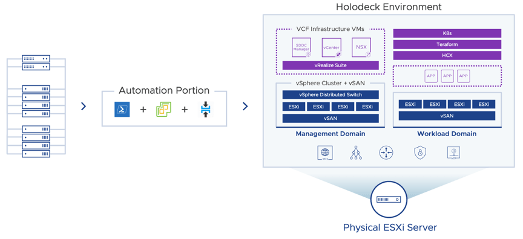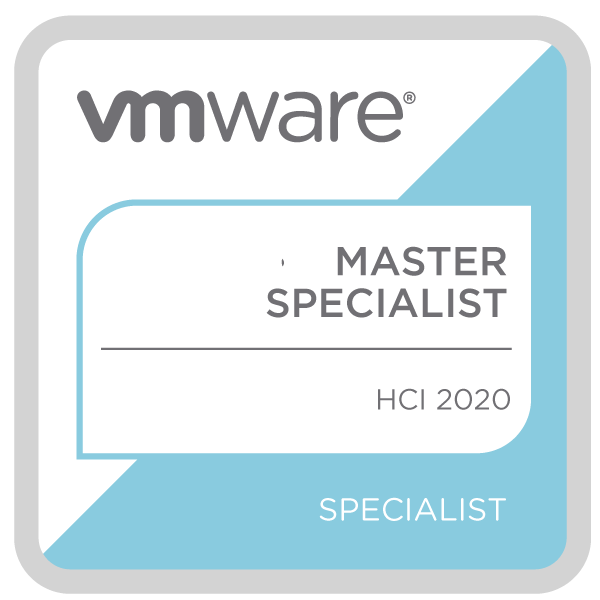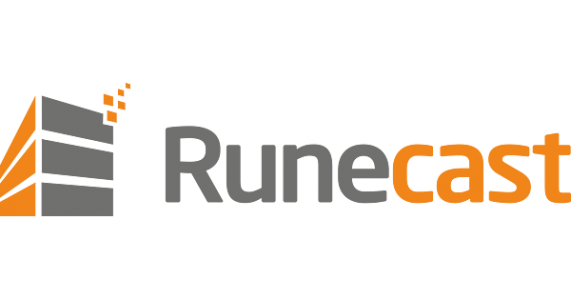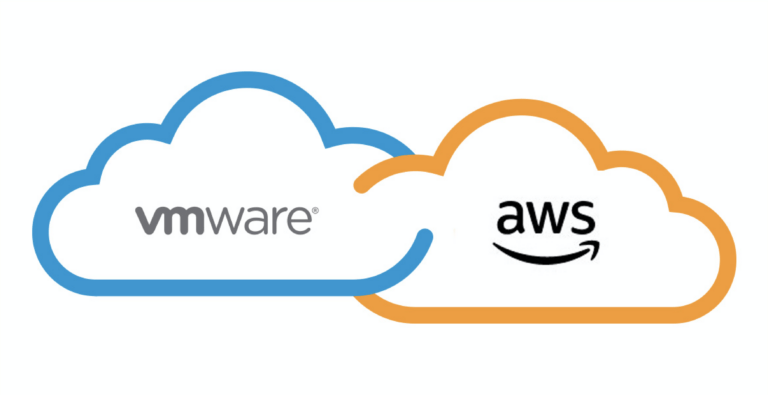MultiHost Holodeck VCF
Disclaimer: This is not a supported configuration by the Holodeck team please don’t reach out to them for help. As of today the only way to run Holodeck and receive support is to do it on a single compute node.
Table of Contents
The VCF Holodeck toolkit is an excellent tool for learning not just VCF but a lot of technology that can be run on top of it. e.g. HCX, Tanzu vRA etc. Several guides have been written to assist with that.
However, the downside is that you need a single large fast vSphere host to run it on. The minimum specs are listed below for a few different configuration options. This shouldn’t be a challenge for a company or partner to provide but as a homelab enthusiast, this was always going to be a challenge. Many folks I know can cover the below resource requirements with the homelab they have. But the challenge is doing this with a single node. This was also going to be an issue for me. Therefore I needed to come up with a plan to make this work across at least 2 hosts….
Holodeck recommended specifications
| Minimum Hardware (1 env) | Recommended Hardware (2 envs) | Recommended Hardware (3-5 envs) |
|---|---|---|
| VCF Consolidated | VCF Standard (MGMT + WLD) | VCF Standard (MGMT + WLD) |
| 2 sockets – Total 16 cores | 2 sockets – Total 32 core | 2 sockets – Total 64 cores |
| 384 GB RAM | 1024 GB RAM | 1.5 TB RAM |
| 3.5 TB SSD Disk | 2 – 3.5 TB SSD Disk | 4 – 3.5TB SSD Disks |
I was planning to use two of my existing Supermicro hosts that were already connected to my vCenter. They each have 2x Intel Xeon CPU E5-2670 @ 2.60GHz with 192GB of RAM each. The combined resources should be enough to run Holodeck and experiment with other toolsets on top. All of the storage is to be presented by my TrueNas setup.
Networking
Both hosts were originally connected through a DVSwitch and 2x25Gb/s physical adaptors. To change the configuration for Holodeck I removed one of the adaptors in each host from the DVswitch. I then followed the Holodeck guide and configured the standard switch as required on each host. I then added the unused 25Gb/s adaptor to the standard switch and then physically connected the two hosts with a short DAC cable as seen below.

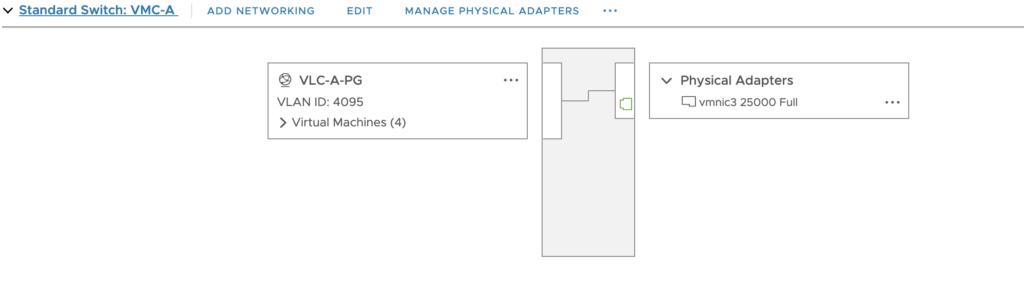
DNS
Holodeck can be deployed either directly to an ESX Host or through a vCenter. As my VC and Hosts are part of the jameskilby.cloud domain I needed to ensure that the private IPs were being returned to the Holodeck Console VM for deployment. This can be handled in several ways however I believe the most elegant is to edit the holohosts.txt file on the HoloBuilder VM. This host file is copied over to the HoloConsole VM as part of the deployment and therefore the builder can always resolve the correct IP’s irrespective of the state of the DNS on the CloudBuilder/HoloConsole VM.
The file is located at
C:\Users\Administrator\Downloads\holodeck-standard-main2.0\holodeck-standard-main\Holo-Console\holohosts.txtI have added these values for my VC and the 2 Hosts that will be used as seen below.
# Enter physical hosts or vCenter Server instances supporting Holodeck Deployment below
10.203.42.1 w4-hs6-i1209.eng.vmware.com
192.168.38.19 uk-poo-p-vc-1.jameskilby.cloud
192.168.38.20 uk-bhr-p-esx-a.jameskilby.cloud
192.168.38.21 uk-bhr-p-esx-b.jameskilby.cloud
# Remaining entries are used for standardized Holdeck deployment
10.0.0.101 esxi-1.vcf.sddc.lab
10.0.0.102 esxi-2.vcf.sddc.lab
10.0.0.103 esxi-3.vcf.sddc.lab
10.0.0.104 esxi-4.vcf.sddc.lab
10.0.0.4 sddc-manager.vcf.sddc.lab
10.0.0.12 vcenter-mgmt.vcf.sddc.lab
10.0.0.20 nsx-mgmt.vcf.sddc.lab
10.60.0.150 vrslcm.vcf.sddc.lab
10.60.0.151 ws1.vcf.sddc.lab
10.60.0.170 vra.vcf.sddc.lab
10.0.0.150 kubeapi.vcf.sddc.lab
10.0.20.101 esxi-1.vcf2.sddc.lab
10.0.20.102 esxi-2.vcf2.sddc.lab
10.0.20.103 esxi-3.vcf2.sddc.lab
10.0.20.104 esxi-4.vcf2.sddc.lab
10.0.20.4 sddc-manager.vcf2.sddc.lab
10.0.20.12 vcenter-mgmt.vcf2.sddc.lab
10.0.20.20 nsx-mgmt.vcf2.sddc.lab
10.60.20.150 vrslcm.vcf2.sddc.lab
10.60.20.151 ws1.vcf2.sddc.lab
10.60.20.170 vra.vcf2.sddc.lab
10.0.20.150 kubeapi.vcf2.sddc.lab
vCenter Configuration
As I was deploying to a preexisting cluster I needed to make some small changes before Holodeck would deploy.
HA needs to be disabled and DRS either needs to be off or partially automated. I never like switching DRS off ( if you’ve ever used vCloud Director you will know why) so I went with partially automated.
CPU/EVC config
The last step I personally needed to do (and I suspect this is due to the age of the CPUs in my hosts) was to disable EVC. I would suggest attempting to deploy with this in place and only turning it off if required.
I will detail some of the other fixes I needed specifically due to my CPU age in a separate blog.
Holodeck deployment
With these fixes in place, it was time to run the VLCGui Powershell file.
As you can see below this was pointed at my VC with the cluster used for deployment highlighted.
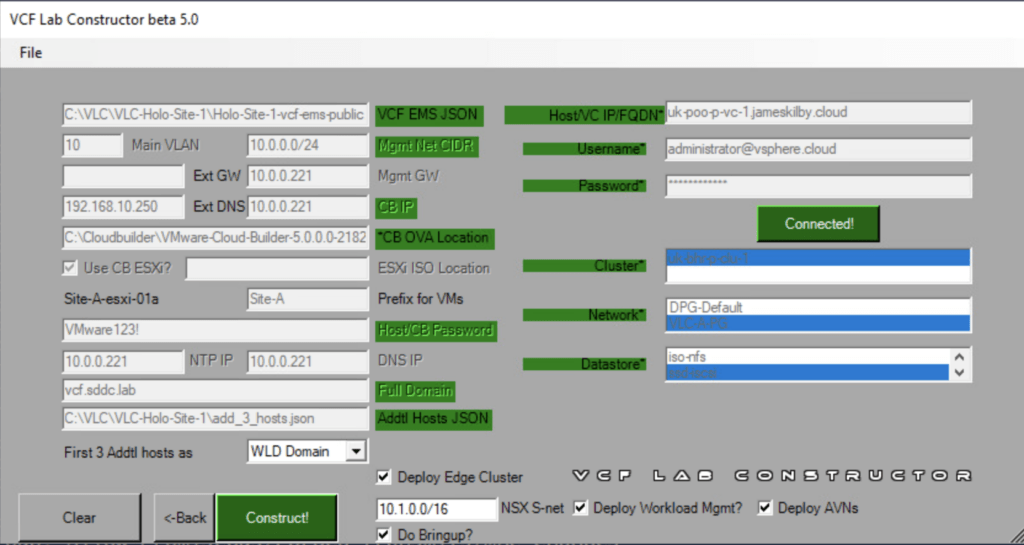
Success
With the above in place the full deployment of the 7 vSphere hosts. NSX managers & Edges plus Tanzu is done in 4hr 11 Mins.
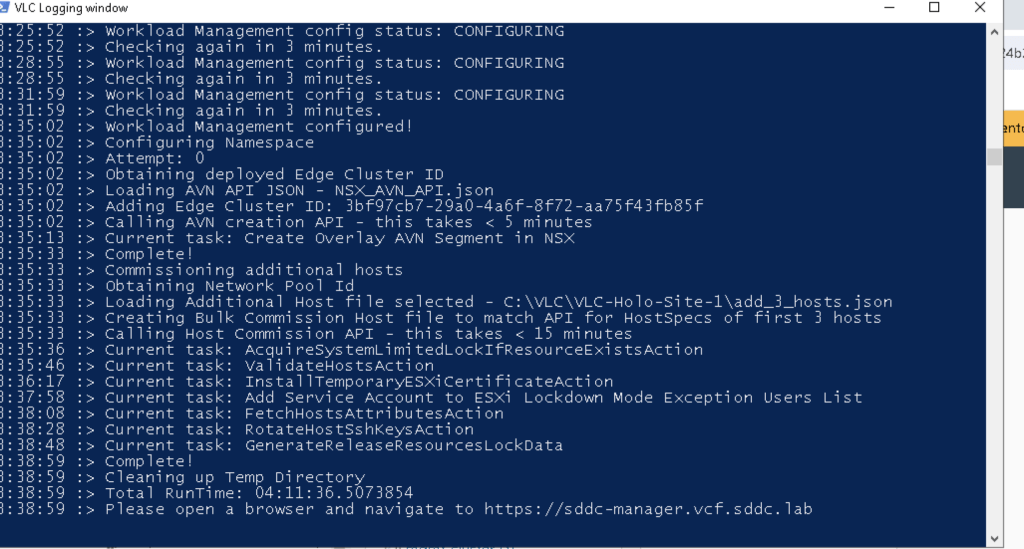
Deployment Notes
A few things that catch people out specifically with Holodeck. The first is if you happen to restart the HoloConsole VM before VCF deployment it loses a route. This is by design. When VCF is stood up all external network access is done through the CloudBuilder VM. To fix this run this at the command line on the HoloConsole VM
route add 0.0.0.0 mask 0.0.0.0 10.0.0.1Another point of note. The CPU’s in my hosts were identical. If you have different generation Intel CPU’s or a mix of AMD/Intel then further consideration is likely to be required.